Beginning with Windows 2008 R2, Active Directory included a built in AD recycle bin for timely AD object restores. The only way to do these restores in the past was by using PowerShell. Now the Windows 2012 Active Directory Administrative Center includes a quick and easy way to do these restores using the GUI. I was able to successfully restore a user object using the 2012 Active Directory Administrative Center in a Windows 2008 R2 Domain. I have outlined the steps as follows.
For information on enabling the AD recycle bin and the requirements please see Enabling the Active Directory Recycle Bin using PowerShell
Log on to a Windows 2012 Server in your Domain and install the Remote Administration tools for Active Directory if not already installed. The quickest way to do this is open a command prompt as administrator and type the following command:
“Add-WindowsFeature rsat-ad-tools”
Ok, now let’s say you have a systems admin who logs into Active Directory Users and Computers, right clicks a user named BC and deletes them.
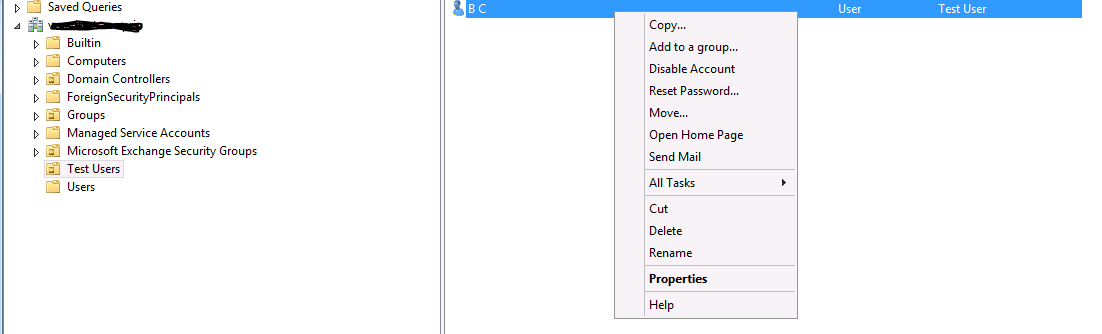
To restore the user open the “Active Directory Administrative Center” with an account that has domain admin privileges and navigate to the “Deleted Objects” container. You will see the deleted object in the in the “Deleted Objects” container (in this example the user BC). Right click the object and choose “Restore”. The object will then disappear from the “Deleted Objects” container and move back to its “Last known parent” (in this example the “Test Users” OU. If you needed to restore the object to a location other than its “Last known parent” you could choose “Restore To” and select a different OU.
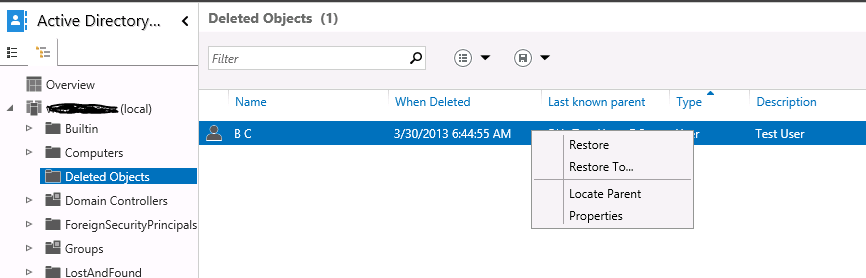
Now if you go back and look at the object which was restored, you will see it was restored with all its attributes, backlinks, etc… intact the same as it was before it was deleted.
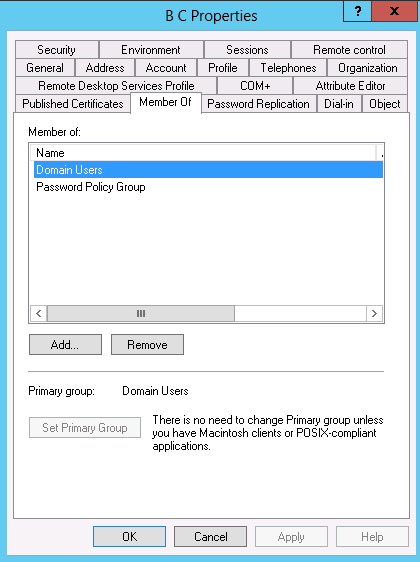
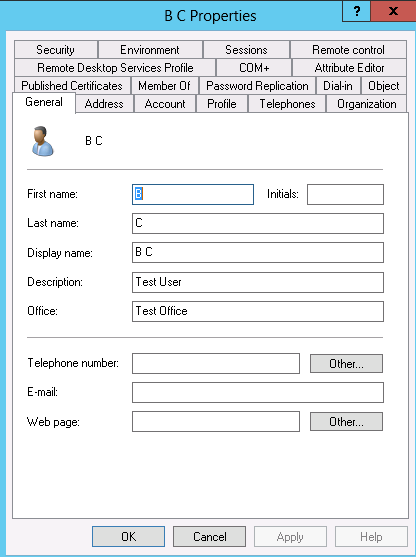
I hope this helps! As always, if you have any questions or feedback, please leave a comment.
Related Links:
