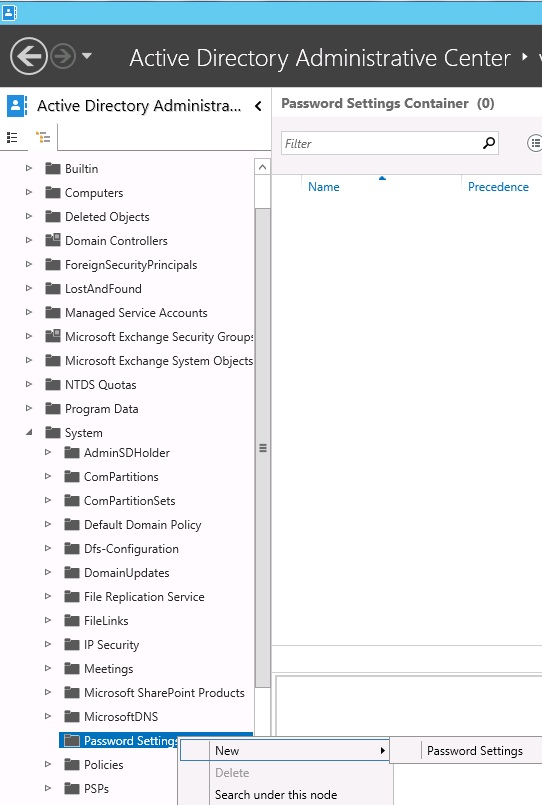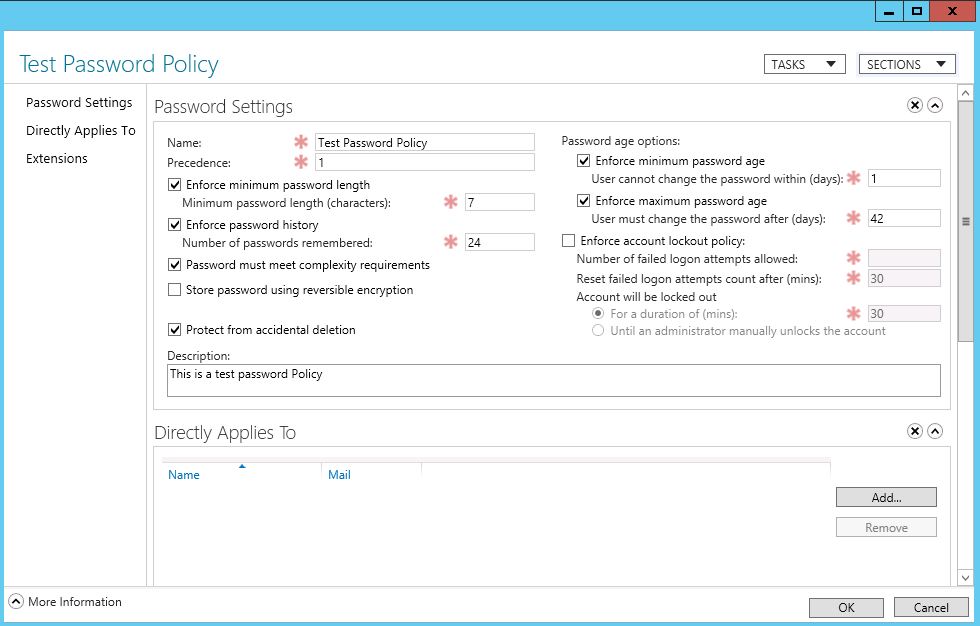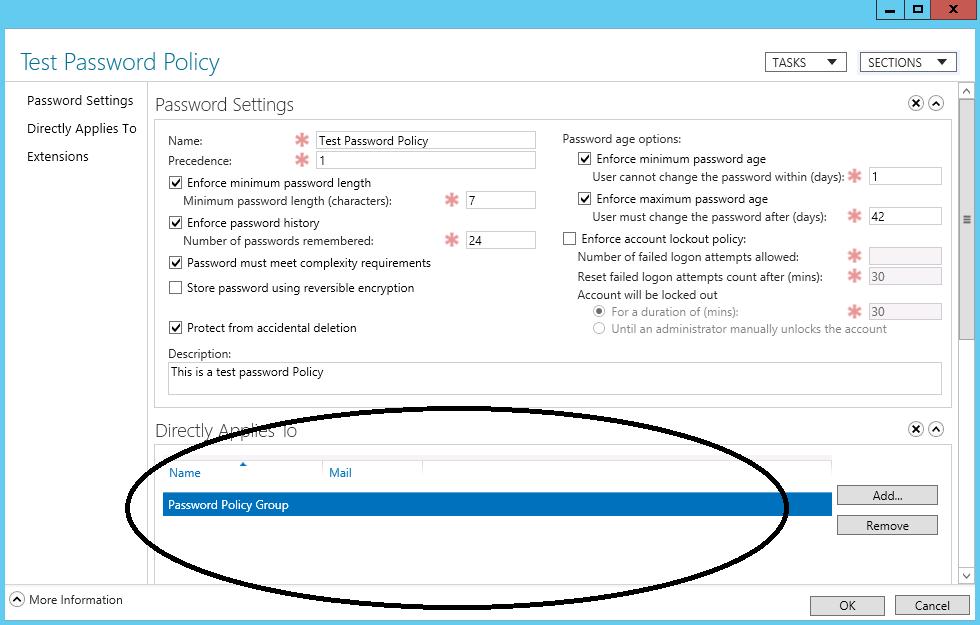Hi all,
Before Windows 2008, you were only able to have one Password Policy per Domain. Before Server 2012 there was no way to create Fined Grained Password Policies thru the GUI. The Windows 2012 Active Directory Administrative Center lets you create Fine Grained Password Policy quickly and easily using the GUI. I was able to successfully create a password policy using the 2012 Active Directory Administrative Center in a Windows 2008 R2 Domain. I have outlined the steps as follows.
Log on to a Windows 2012 Server in your Domain and install the Remote Server Administration Tools For Active Directory if not already installed. The quickest way to do this is open PowerShell as administrator and type the following command:
Add-WindowsFeature rsat-ad-tools
Now open the “Active Directory Administrative Center” with an account that has Domain Admin privileges and navigate to the “Passwords Settings Container”. Right click the container and choose “New” then “Password Settings” as shown below.
When the “Create Password Settings” screen appears, fill in the settings according to your policy needs.
Once you have completed filling in the policy click the “Add” button and choose the User
or Global Security Group for which you would like to apply the policy too as
shown below. (The group used must be a Global Security Group or you will not be
able to add it)
Click “OK” and you are done!
I hope this helps. As always if you have any questions or feedback please leave a comment.
Related Links: