We recently purchased a new redundant ISCSi storage system for a group of our ESX 4.1 servers. The existing storage is attached via Fibre Channel and the plan was to decommission it. So for starters we purchased 2 HP NC365T NIC cards to add these systems and drivers had to be added manually. The drivers for these particular NIC’s are located at the following link in .iso format. After installing the cards and restarting ESX the NIC’s did not appear in the console.
http://downloads.vmware.com/d/details/dt_esxi4x_intel_10g_825xx/dHdlYnQldypidGRkKg
Next step is to copy them up to your ESX server. I copied them into the /home folder on both ESX systems via WinSCP, very easy to use. You can find it at the following link:
http://winscp.net/eng/download.php
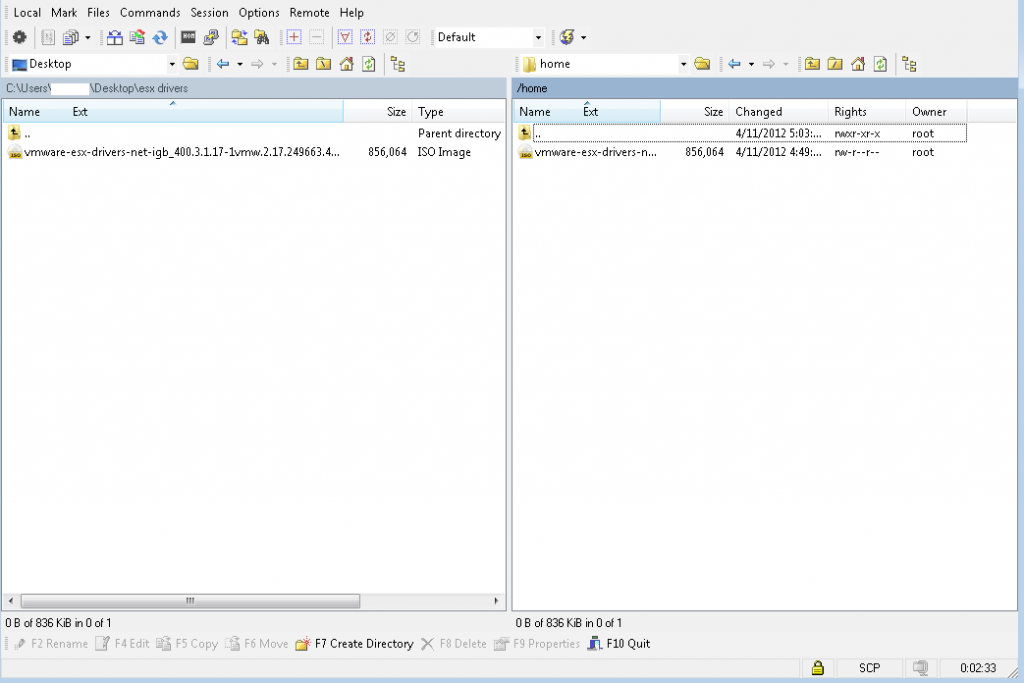
Once the file has been uploaded to the directory you’ve chosen open a SSH/Putty session and connect to the ESX server. and run the following commands:
[root@esxserver1 ~]# cd /home
Changes directory to the home folder to verify the file is there
[root@esxserver1 home]# ls
vmware-esx-drivers-net-igb_400.3.1.17-1vmw.2.17.249663.452075.iso
LS lists what’s in the home folder
[root@esxserver1 home]# mkdir /mnt/iso
Creates a mountable folder under /mnt
[root@esxserver1 home]# mount -o loop /home/vmware-esx-drivers-net-igb_400.3.1.17-1vmw.2.17.249663.452075.iso /mnt/iso
Mounts the .iso in the home folder to /mnt/iso
[root@esxserver1 home]# cd\
Connects back to root directory
>
[root@esxserver1 ~]# cd /mnt
Changes directory to /mnt directory
[root@esxserver1 mnt]# cd iso
Changes directory to /iso directory
[root@esxserver1 iso]# ls
doc drivers.xml offline-bundle source TRANS.TBL
Lists all items in the iso directory, verifying offline-bundle is there
[root@esxserver1 iso]# cd offline-bundle
Changes directory to offline-bundle
[root@esxserver1 offline-bundle]# ls
INT-intel-lad-ddk-igb-3.1.17-offline_bundle-452075.zip TRANS.TBL
Lists contents contained in offline-bundle
[root@esxserver1 offline-bundle]# esxupdate update –bundle /mnt/iso/offline-bundle/INT-intel-lad-ddk-igb-3.1.17-offline_bundle-452075.zip
Runs updates from the .zip file and will show the following information
Unpacking cross_vmware-esx-dr.. ######################################## [100%]
Installing vmware-esx-drivers.. ######################################## [100%]
Cleaning up vmware-esx-driver.. ######################################## [100%]
Running [vmkmod-install.sh]… ok. The update completed successfully, but the system needs to be rebooted for the changes to be effective.
Reboot the ESX server and view the Configuration -> Network Adapters in your VirtualCenter console and the NIC’s should display.
