If you experience excessive Exchange 2010 transaction log growth you can use a utility from Microsoft called Log Parser Studio to help determine the cause. It’s GUI based an pretty easy to use.
Download Log Parser Studio for the following link:
http://gallery.technet.microsoft.com/Log-Parser-Studio-cd458765
Extract the files to a folder
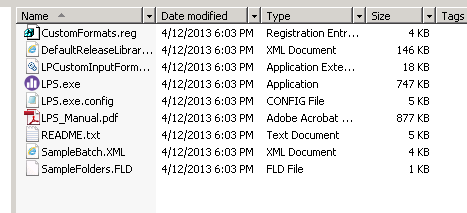
Click on LPS.exe
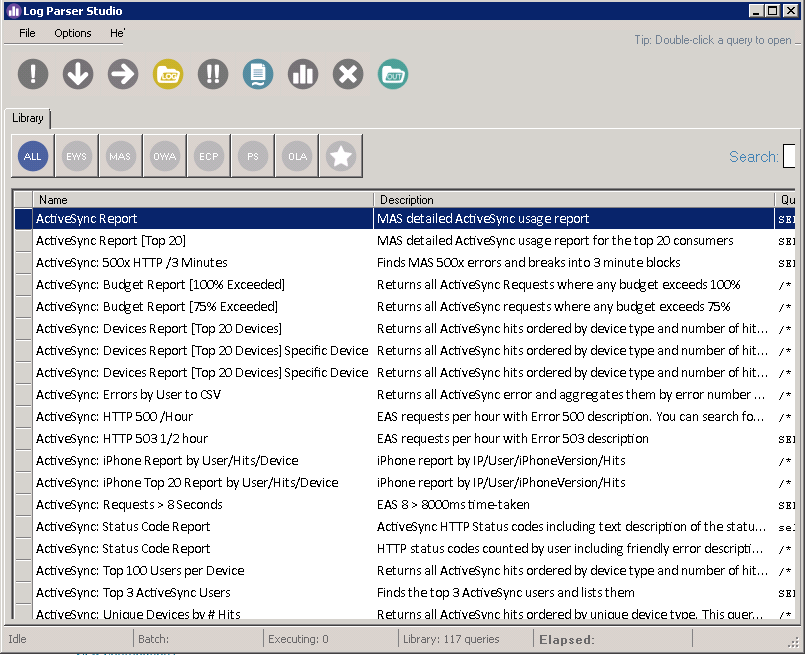
If you have LPS installed on your CAS servers point LPS to the logs directory.
C:\inetpub\logs\LogFiles\W3SVC1
If you have LPS on a different system copy a few recent log files out of your CAS servers InetPub directory and paste them into another directory on the system you are running LPS on.
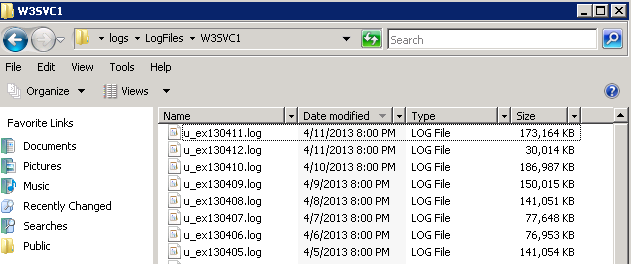
Click on the yellow log folder icon within LPS then select add files. Highlight the files you want to scan and click open then ok.
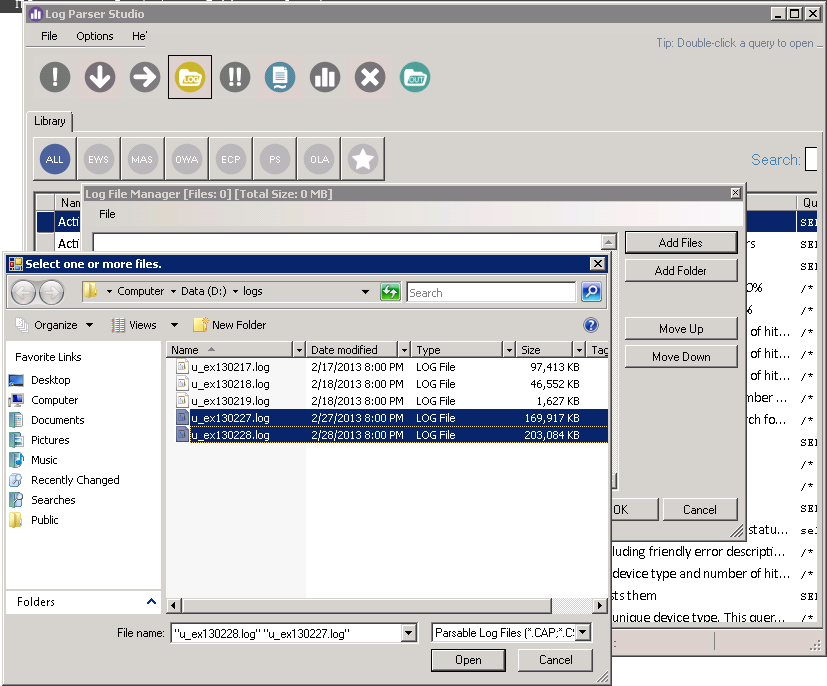
After clicking ok Log Parser will be set to run any of the pre-canned reports against the files you specified in the previous step.
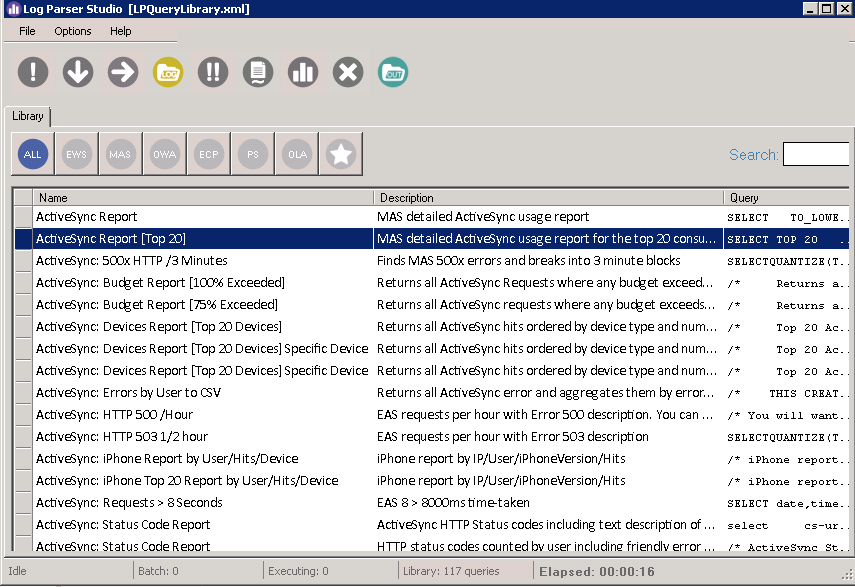
To check on the excessive log growth issues we started by running the ActiveSync Report (Top 20). Right click the report of your choice and click run.
The ActiveSync Report (Top 20) report we started with brought back the information in the following screen.
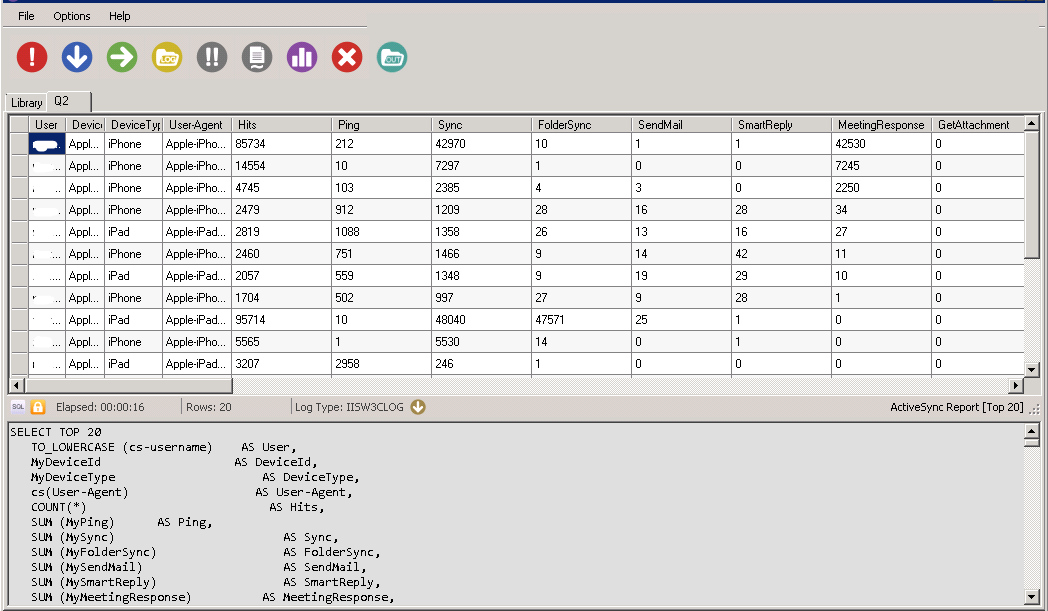
Sorting thru each column showed excessive MeetingResponse numbers. In looking up the potential causes we found an Apple bug that causes a loop when accepting meeting requests. More info on that listed in the link below. Generally for any excessive log growth issues that occur we’ve been able to locate the cause using one of these reports.
