All of your VM’s, Images, VHDs, and other file related items will end up being placed in a container on one of your Azure Storage Accounts. Creating a storage account is fairly straightforward. Assigning a storage account to an Affinity Group give it the benefits an Affinity group provides:
“A Windows Azure Affinity Group is a way of grouping Azure resources by geographical location or region and also keeping them as close together within that region as possible. If you create an Affinity Group and assign VM’s to it those machines not only get placed in the same datacenter but also as close together as possible within that datacenter. This will increase in performance as Azure datacenters are quite large. Data does not have to travel as far and latency is decreased.”
Click on the “new” icon in the lower left corner
![]()
Choose Data Services -> Storage -> Quick Create
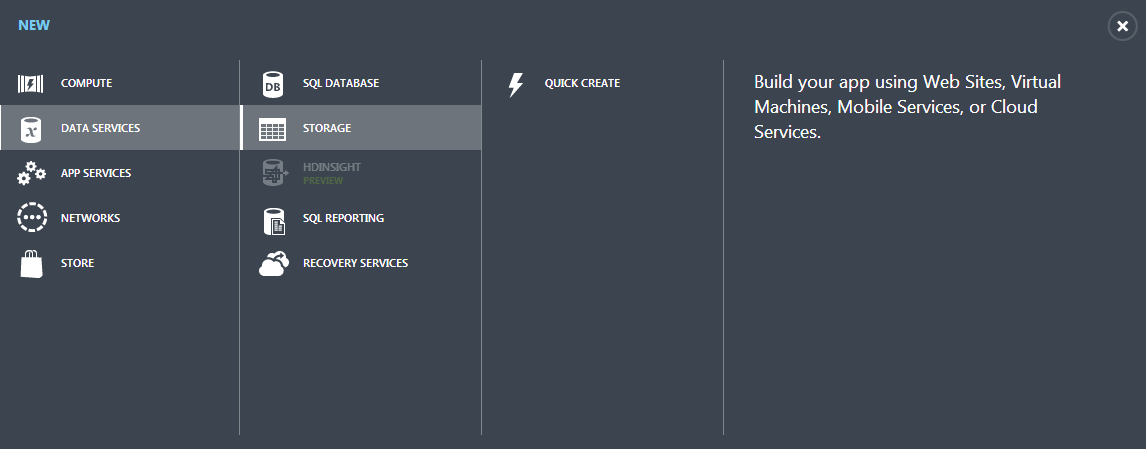
Assign a name to the storage account, choose the Affinity Group you want it associated to and check or uncheck the Geo-Replication option
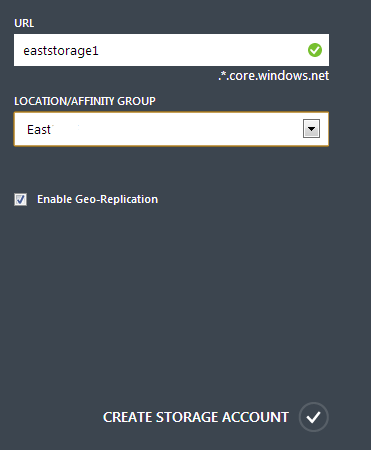
Click the checkbox in the lower right hand corner.
