Hi All,
In this blog I would like to demonstrate a great new enhancement that has been added to the Windows 2012 Group Policy Management Console (GPMC). You now have the ability to run remote GPUPDATE against all computers contained in an OU and its sub OUs. This gives you the ability to push updates quickly and ensure the policy has been processed by computers in the selected OU. Any machines running Windows Vista or above can receive the policy update using this method.
To start, log on to a Windows 2012 Server that is a member of your domain. If you don’t already have GPMC installed, open PowerShell as Administrator and type the following command:
Install-WindowsFeature GPMC
Successful execution of the command will look as follows.
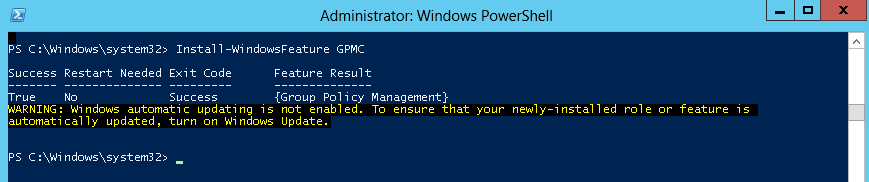
Since my test domain only consist of 2 domain controllers at this point and these are the only computer accounts on the domain, I will be demonstrating the next steps on the Domain Controllers OU.
Open GPMC and navigate to the OU containing the machines you would like to execute the remote gpupdate against. Right click the OU and select “Group Policy Update”.
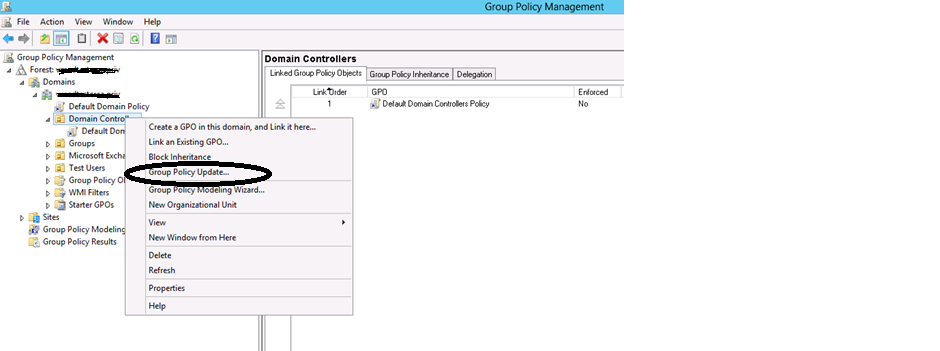
You will receive a warning that all computers in the OU and it subcontainers will be updated as show below. Choose “Yes”.
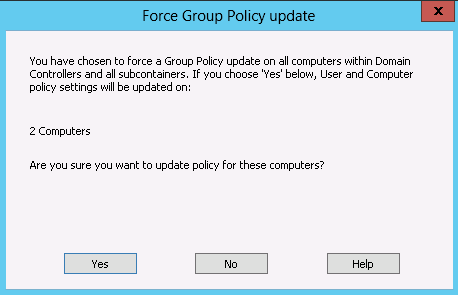
You will receive a status report while it is running and when it is finished showing you the Success and Failures as shown below. You can choose to save it to a csv file for later review or just close the window.
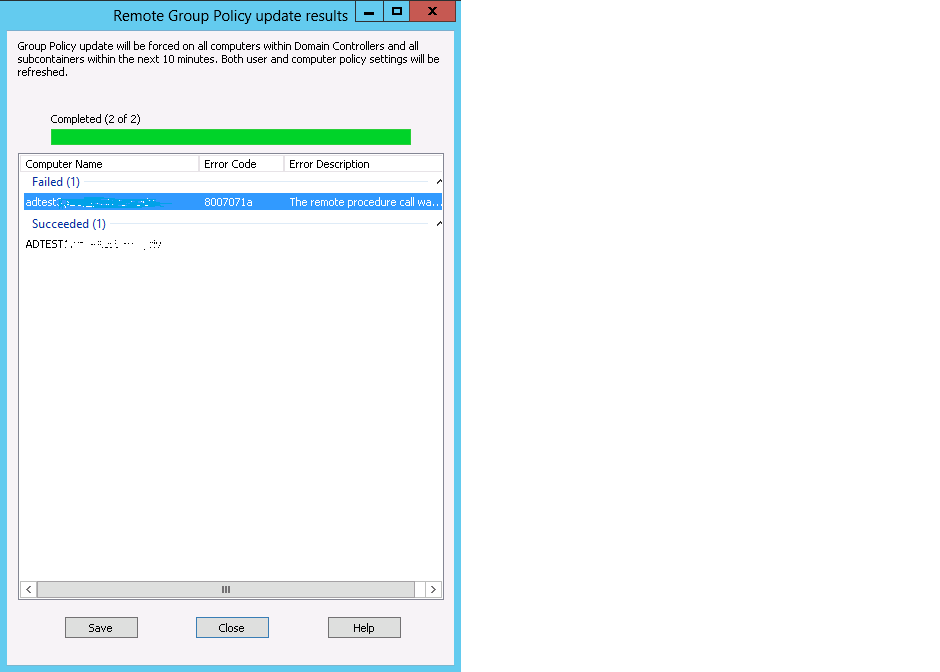
At this point you are done!
I hope this helps. As always, if you have any questions or feedback, please leave a comment. Thanks.
