We usually start all installs by updating to the latest Firmware and BIOS revisions.
The ESXi 5U1 install file comes as a bundle on HP’s website. I had some difficulty locating it but for you it will be easy, just click the link below. This will include drivers and agents for the system you are installing on.
https://h20392.www2.hp.com/portal/swdepot/try.do?productNumber=HPVM09
Open up the ILO console and go to virtual drives and mount the iso file, then start up the system.
The system will eventually boot into the ISO image and you should see something similar to the following:
When loading completes you will see:
At this point click enter
Click f11 “Accept and Continue”
Choose the drive that you want to install on and hit enter (continue)
Choose the preferred keyboard layout
Set your root password
Hit f11 to begin install
When the install completes you will see the following:
Press enter to reboot.
When it reboots you will see the following screen
In the lower left corner you will see an option to hit F2 to customize the system. When you press f2 you will be prompted to login
After providing credentials you will see the following:
Choose “Configure Management Network”
Choose “Network Adapters”
Select the NIC’s you want to associate with the default network connection then hit enter. Back at the main menu choose “IP configuration”
Setup the NIC with the required IP info. Hit OK and back at the main menu again choose “DNS configuration”
Setup your primary and secondary DNS systems along with the hostname and hit enter. Back at the main choose Custom DNS suffixes
Enter your domain suffix and hit enter
Click ok and then escape to get back to the main screen
Back at the main “System Customization” screen choose “Test Management Network”
Click ok and it will run thru a ping test. If the ping tests succeed you can manage the system from either Putty, a direct connection via the Vsphere client or thru VirtualCenter after you’ve added it.

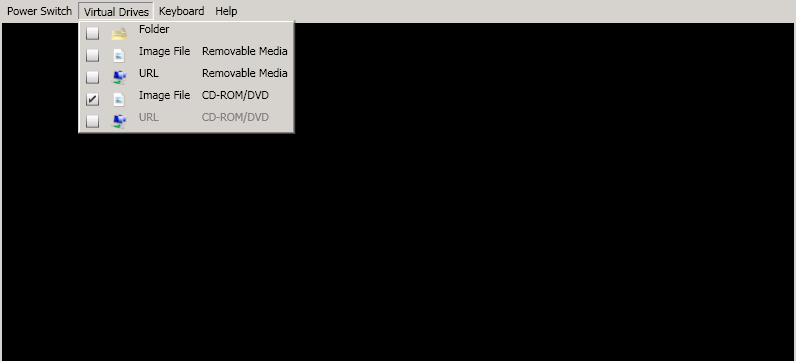
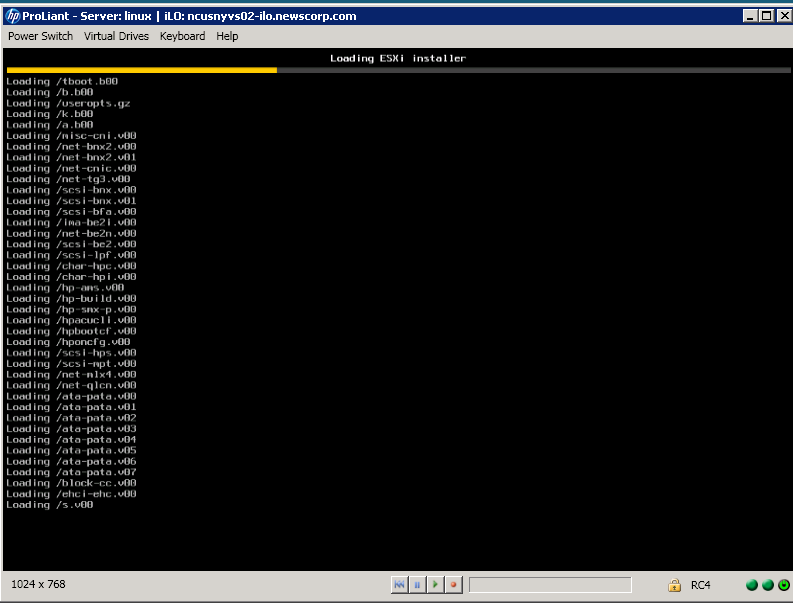
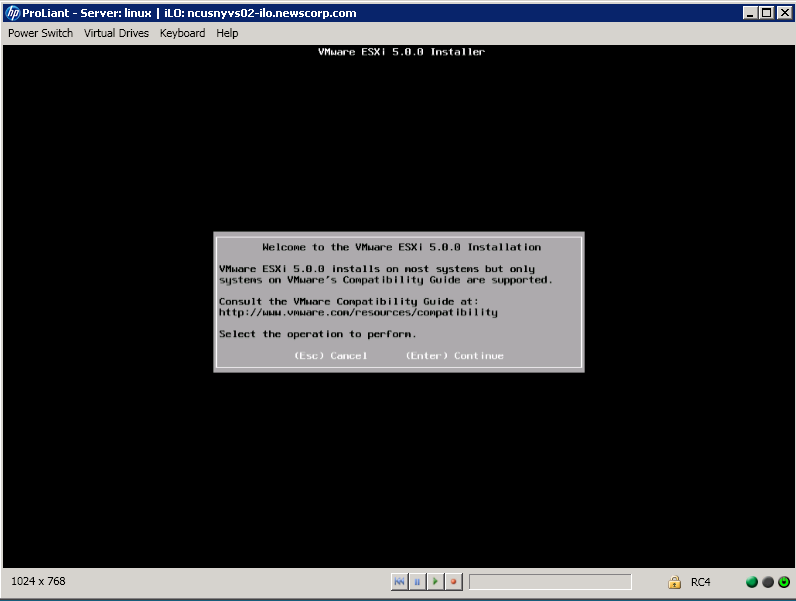
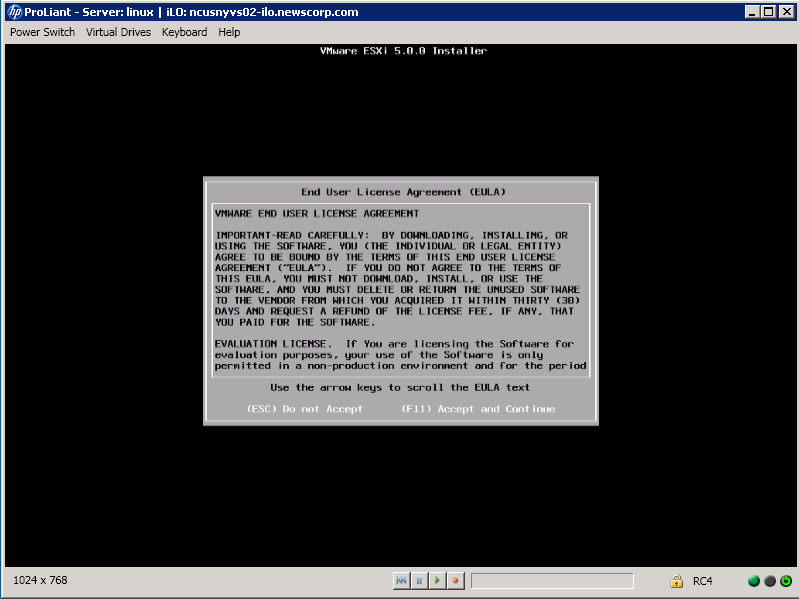
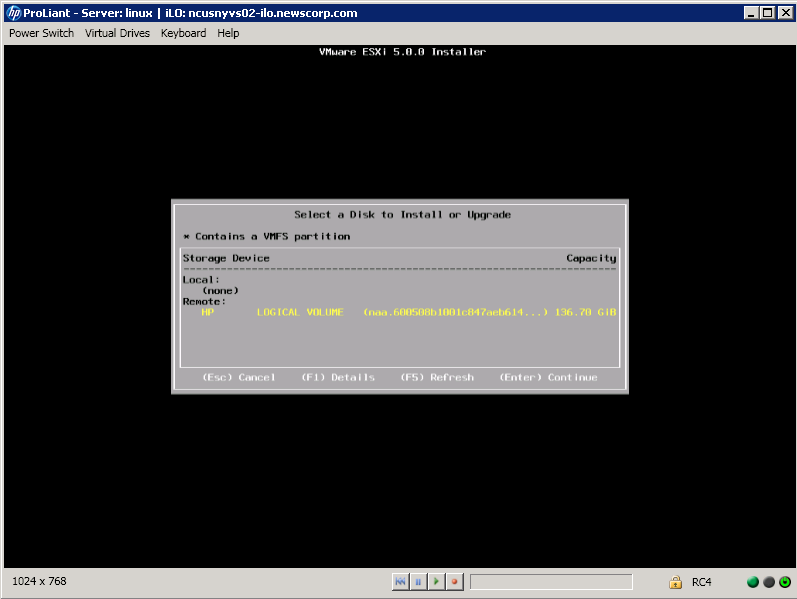
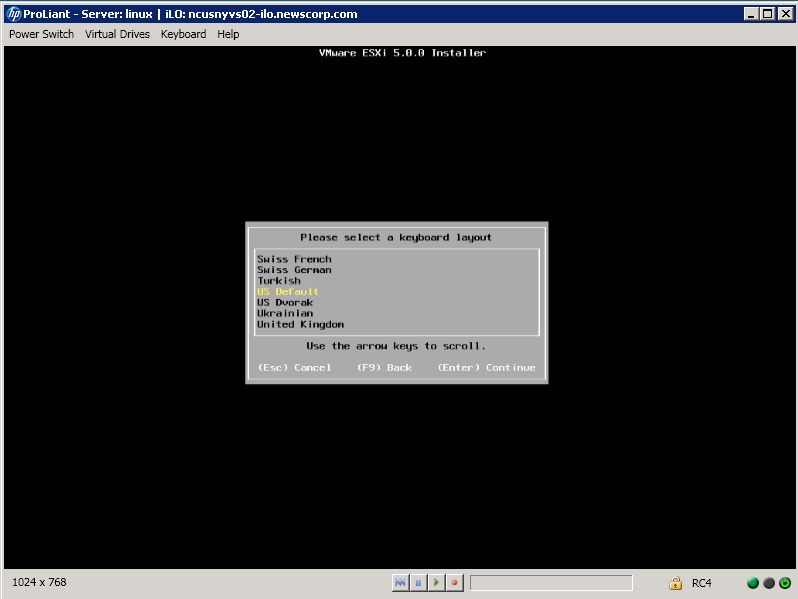
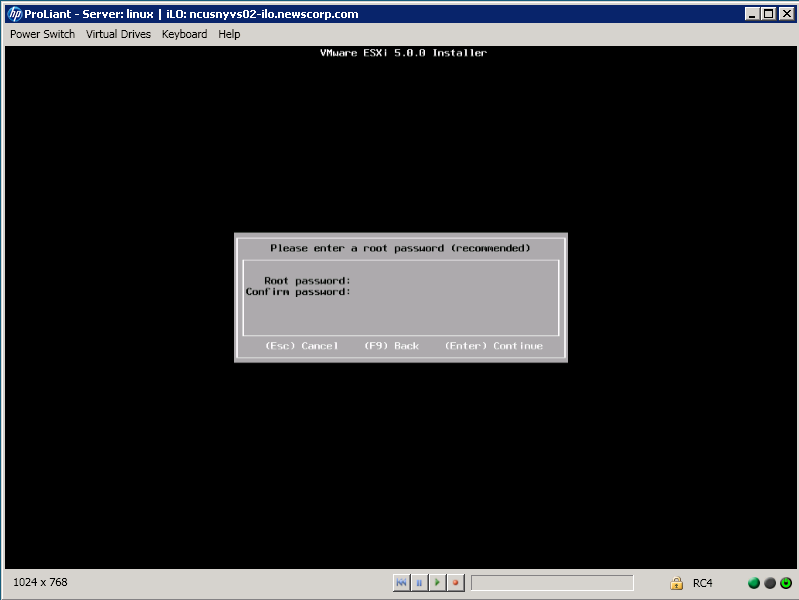
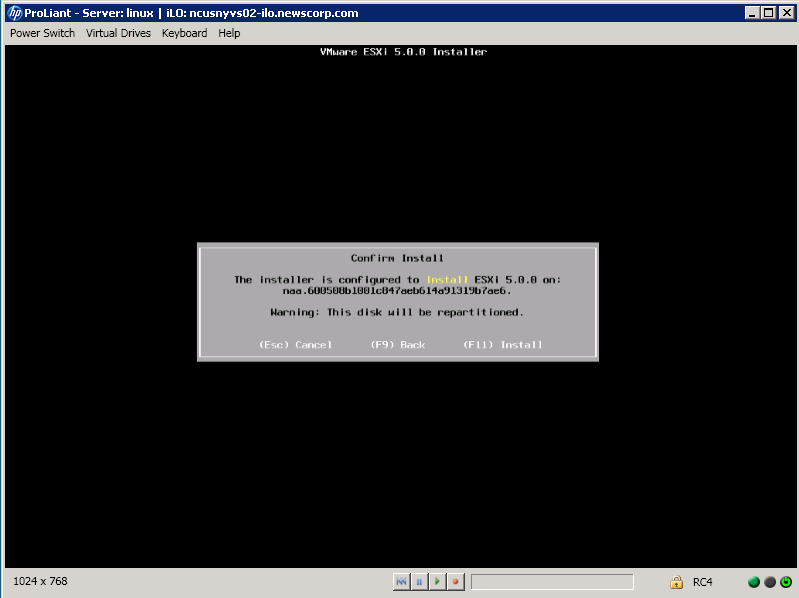
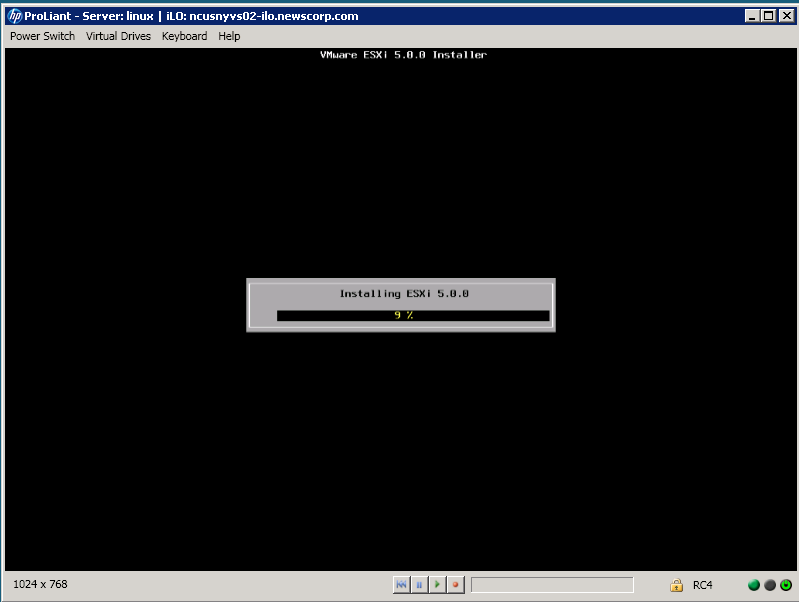
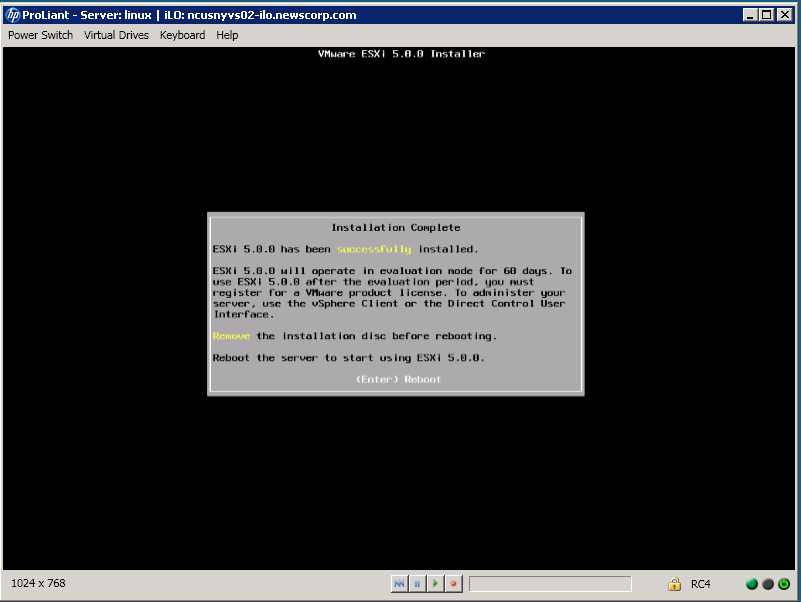
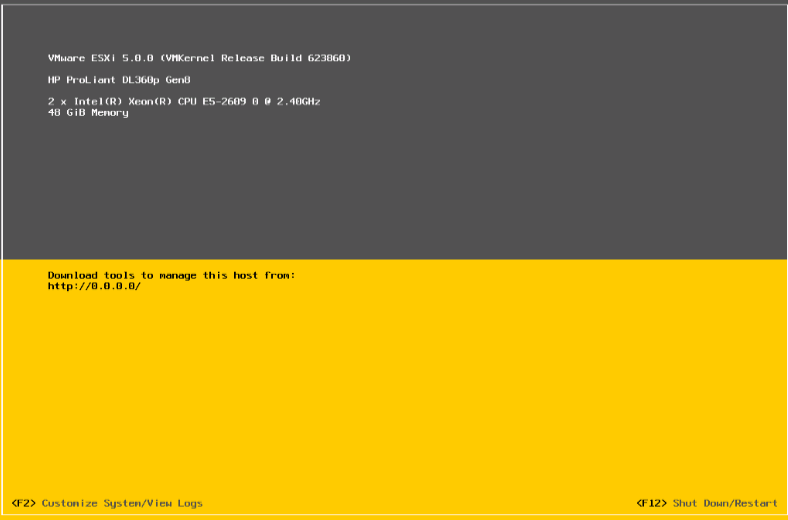
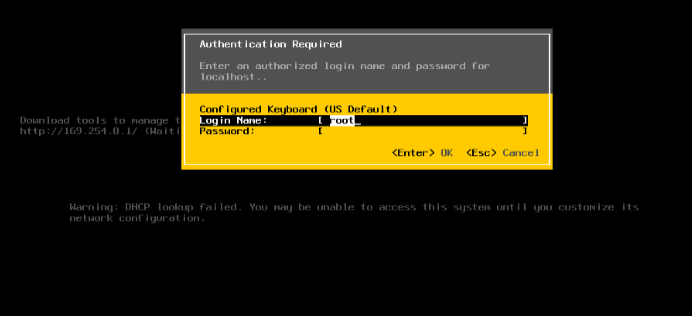
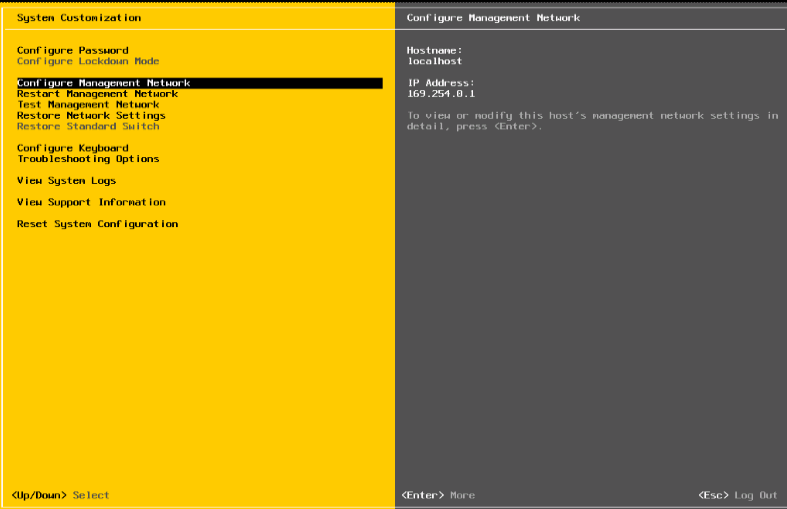
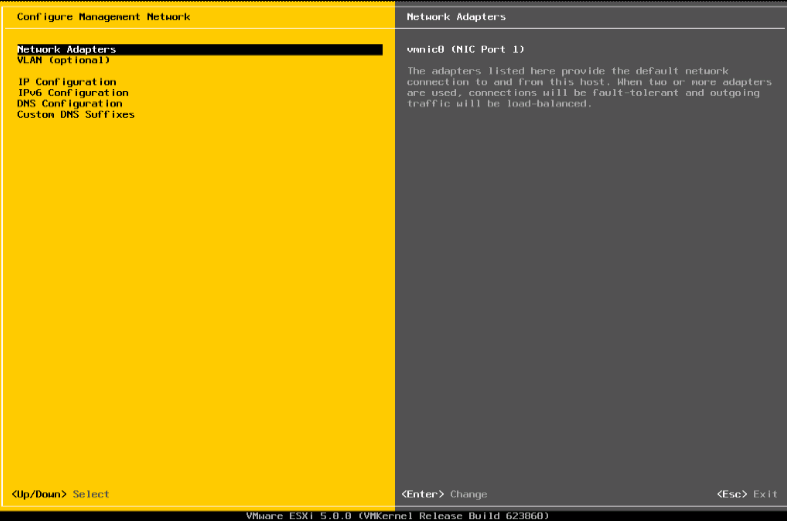
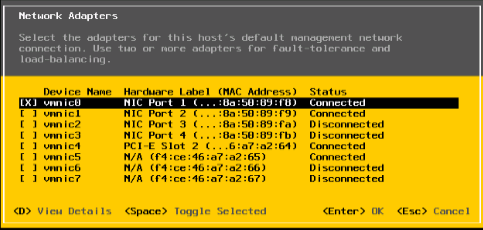
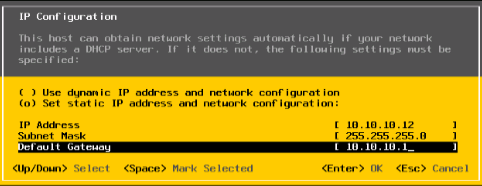
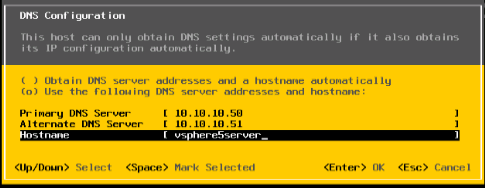
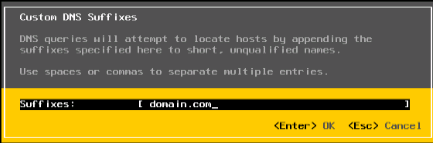
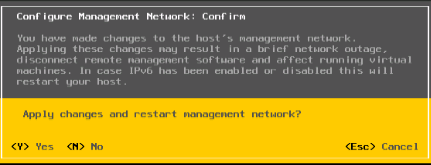
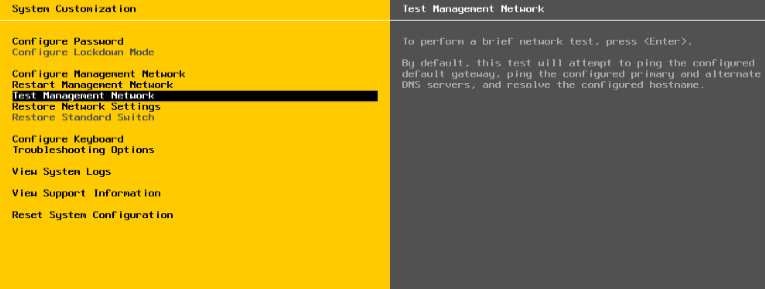
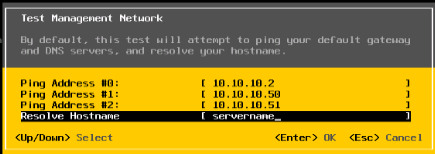
Helpful !! Thanks.