Hi all,
I recently had an issue where I was having a problem running an ILO firmware upgrade remotely using the web GUI. After several attempts, I used the steps below to complete the upgrade from the command line.
Download the current Firmware version based on your server from the HP website. Extract the files from the download and copy the Bin file (in my case ilo2_215.bin) to an accessible directory on a web server. For example, I have a windows server running IIS 7.5. I navigated to the c:\inetpub directory, and created a folder called firmware and placed the bin file there. To see if you can access the file, try to access the file thru your web browser by typing the following (replace the servername and path with the path to your directory):
http://Servername/firmware/ilo2_215.bin
Download putty and open a session to the IP address of ILO for the server in question using port 22 as shown below:
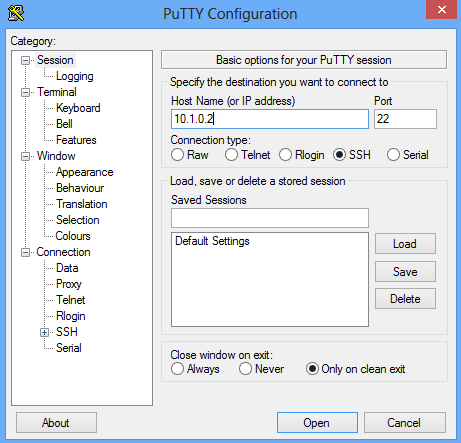
Once connected, login with your ILO user name and password. You can also see your current version of ILO when your first login as shown below.
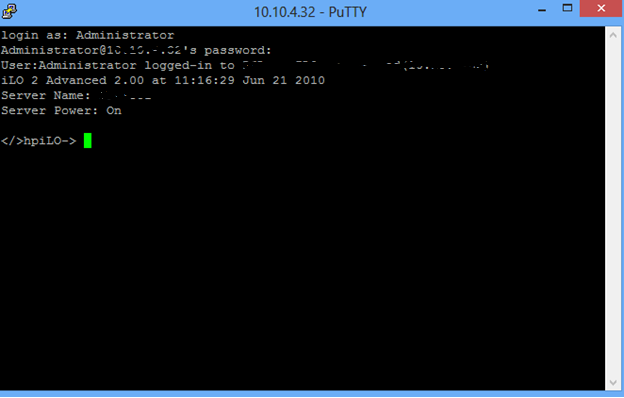
You can type “show” to list the directories.
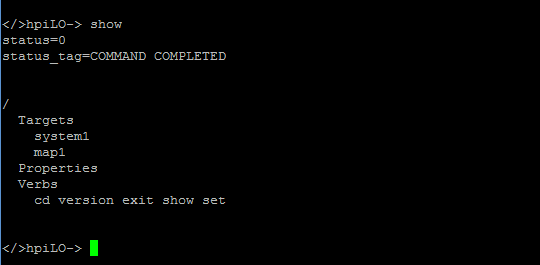
CD to the map1/firware1 directory by typing the following.
“cd map1/firmware1”
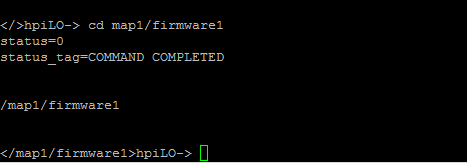
Now type the following command replacing the web server url with your own.
“load -source http://servername/firmware/ilo2_215.bin”
You will see output as show below. You may have to wait several minutes for the update to complete. You can run a ping –t against the ILO IP address and you will see it time out for a few pings and come back. You will also be disconnected from your Putty session. These are good indicators that the upgrade is complete.

Now you will have to sign back into ILO again using putty as you will have lost your connection during the upgrade. When you log back, you will the version number is updated as shown below.

You are done. I hope this helps. As always, if you have any questions or feedback, please leave a comment.

Thank you guy. I’ve been wasting my time trying to upgrade my ilo2 in two old servers and your method works like a charm!!! My web interface didn’t work at all. No IE, no firefox and no chrome.