In order to begin the process of restoring an Exchange 2010 database to a recovery database you would first run the following command. This will create a new recovery database on the Exchange 2010 server of your choice.
New-MailboxDatabase -Recovery -Name RDB -Server “YourExchSrvName” -EdbFilePath “R:RDB\RDB1.EDB” -LogFolderPath “R:RDB”
This command creates a recovery database named “RDB” on your exchange server as specified in the “YourExchSrvName” value. The database will place your EDB on the R: drive in a pre-created RDB folder. The database name, edbfilepath, and logfolderpath can all be modified from what we have listed to fit your environment. All log files will also be placed in the same location specified at the end of the command.
After you run the command you will be able to see an RDB database in the EMC console under your list of databases. You may need to refresh the console first. The database will be unmounted. You will need to mount the database and then check the directory you created on R: to ensure log files and an EDB file were created. You will then need to unmount the database again and you will be ready for the restore. You will also have to verify that the recovery database you’ve created is set to “this database can be overwritten” as seen below.
**We will always check the production database setting as well to verify that “this database can be overwritten” is not checked so you are confident that you are not overwriting your prod Exchange database(s).**
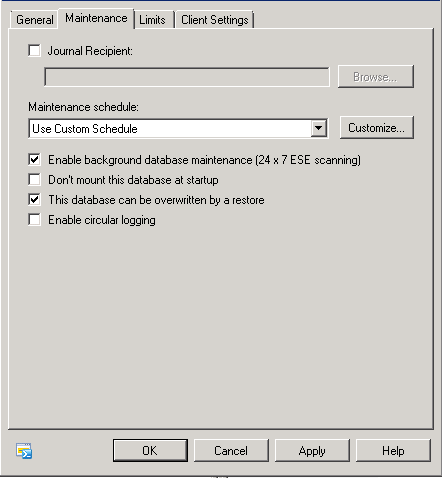
At this point you are ready to start restoring from the database from whatever Exchange backup solution you use. We use Netbackup for Exchange backups. A document describing that process will follow shortly.
