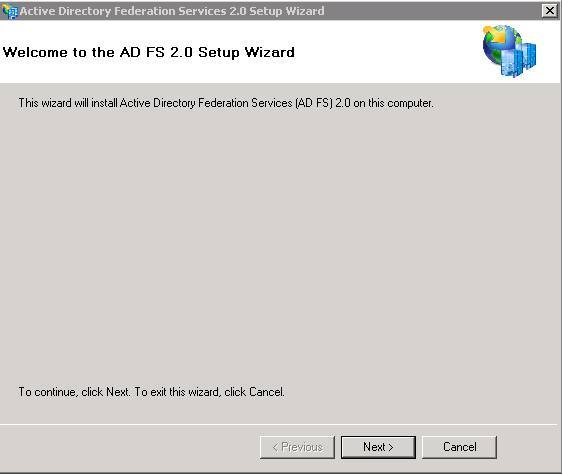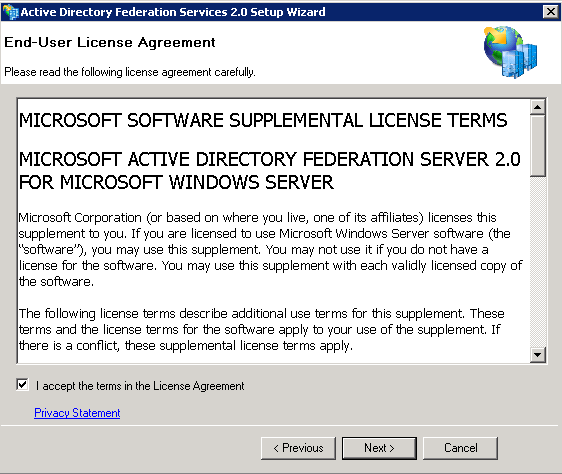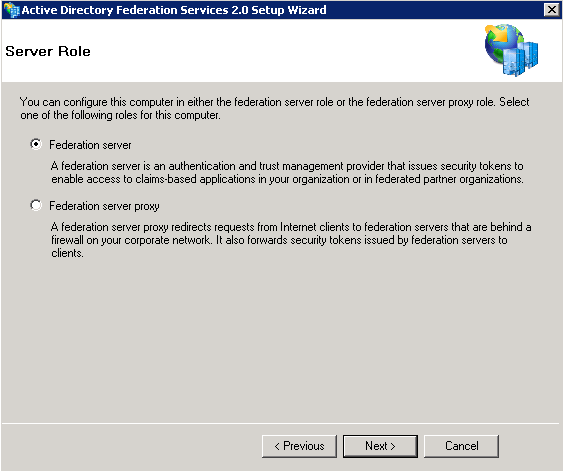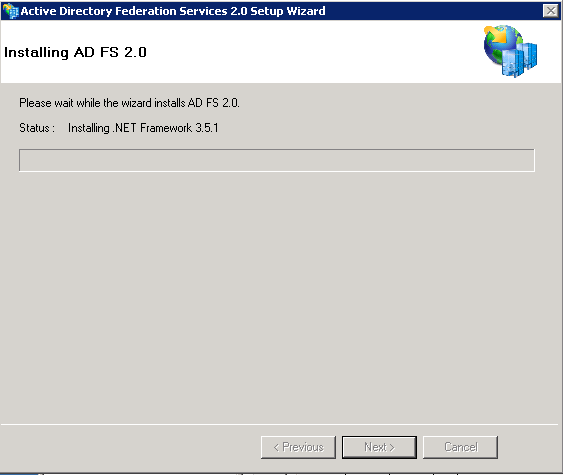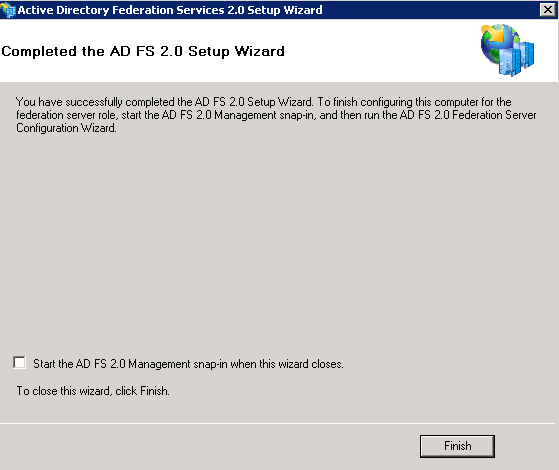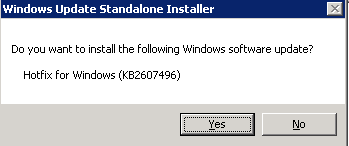Hi All,
This blog will cover the installation of ADFS 2.0. You will need to download the latest version of ADFS 2.0 from Microsoft’s website. As of the writing of this article I had to download the ADFS install along with ADFS 2.0 rollup 1. Rollup 1 includes some important fixes and enhancements so it is important that you install that as well. Be sure to download the correct version of the ADFS 2.0 install and rollup depending on whether the type of operating system have is Windows 2008 32 or 64 bit version or Windows 2008 R2. Do NOT install the role for ADFS role that is included in Windows as it is not the current version of ADFS. After you have downloaded the necessary files you can begin the install which is very straight forward. This particular blog will cover the install of ADFS 2.0 in the Federation Server role only and not the configuration of ADFS 2.0. I will be adding an additional blog and linking it to this one to explain the configuration.
1. Run the executable that you downloaded from Microsoft’s website “ADFSSetup.exe”.
2. When the “Welcome to ADFS 2.0 Setup’ screen appears, Click “Next”.
3. Accept the EULA agreement and Click “Next”.
4. Choose the “Federation Server” role on the “Server Role” screen and Click “Next”.
5. On the “Install Prerequisite Software” screen Click “Next” to install the required prerequisites for ADFS 2.0.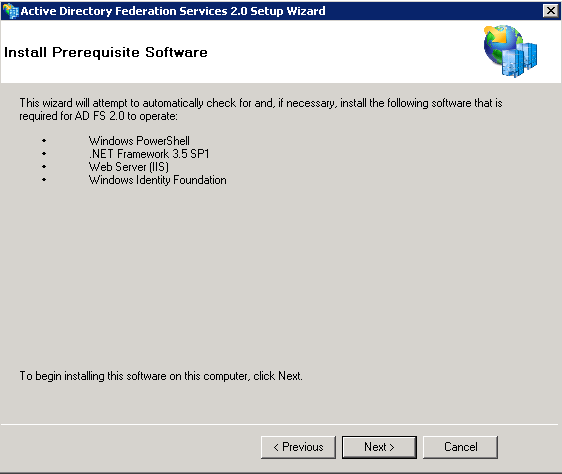
The Prerequisites and ADFS 2.0 will now begin to install as shown in the image below. Depending on the prerequisites needed, the time for the installation will vary.
6. Once the install is completed you will receive a completion screen for the ADFS 2.0 Setup Wizard. You can choose to start the “ADFS 2.0 Management Snap-in” when the wizard closes but I have deselected it as I want to move on to installing ADFS 2.0 Rollup 1. Deselect the “Start the ADFS 2.0 management snap-in when the wizard closes” and click “Finish”.
7. Run the installer for ADFS 2.0 Rollup 1 that you downloaded from Microsoft’s website and click “Yes” to install the update as shown below.
8. Click “Close” close when the install is complete.
At this point you have installed ADFS 2.0. You can go into the console and start looking around. No Configuration has been completed at this time. The next steps will be to actually configure ADFS 2.0 in a way that is suitable for the goals of your environment. As I always recommend you will need to install this in a lab scenario and do testing to get a good understanding of how ADFS works and how you will properly use and set it up in your environment. I also recommend going to the Technet Library and reading as much about ADFS 2.0 as you can to get a better understanding of how it all works.
Related Links:
Adding an additional ADFS Server to your ADFS Farm when using SQL for the Configuration Database