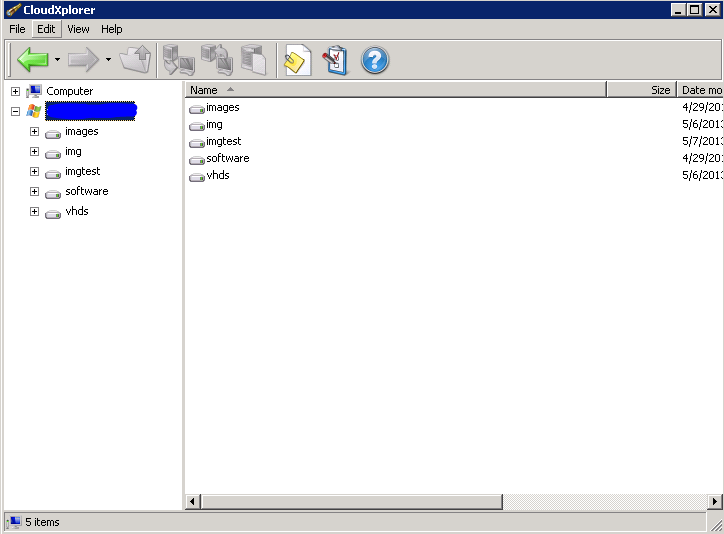I’ve used a product called ClumsyLeaf CloudXplorer (freeware version) to manage vhd files and other files that reside on Azure storage. You may need this utility when moving vhd files from one subscription to other, or to move vhd’s around when creating images.
http://clumsyleaf.com/products/cloudxplorer
In order to connect to your storage account in Azure you will need the storage account name and the access key. To obtain that go to the Azure console and click on the storage icon
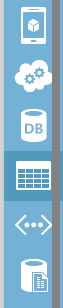
Locate the storage account you wish to connect to and click on it. At the bottom of the screen you will see the following. Click on the “Manage Access Keys” icon

Copy the Storage Account Name and the Primary Access Key information and paste it into a notepad file. We will use this information to connect to the storage from the CloudXplorer utility.
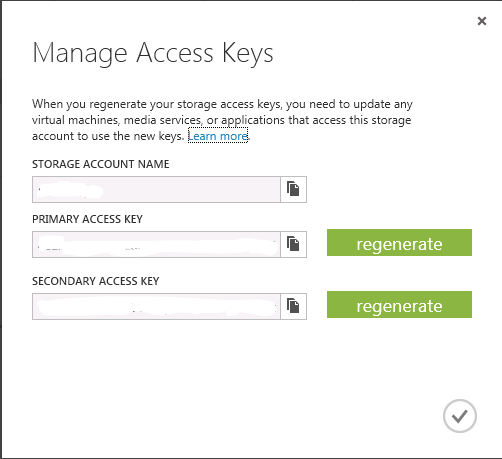
Open up CloudXplorer, go to File -> Accounts
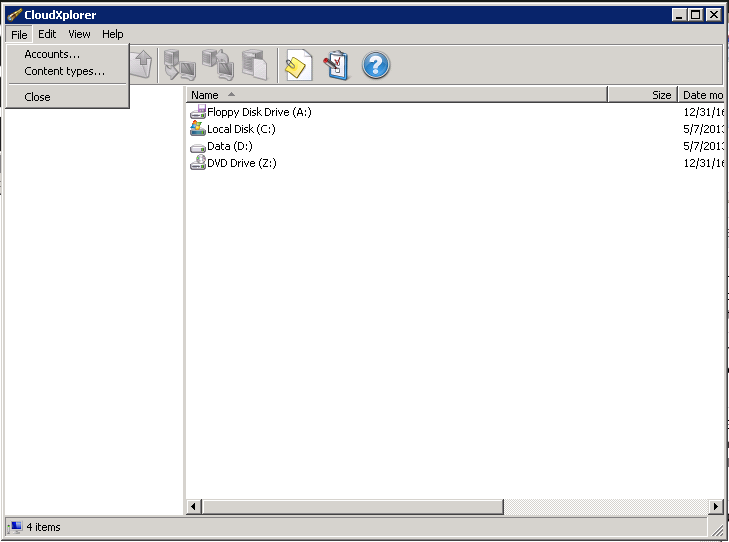
Select New – > Windows Azure Account
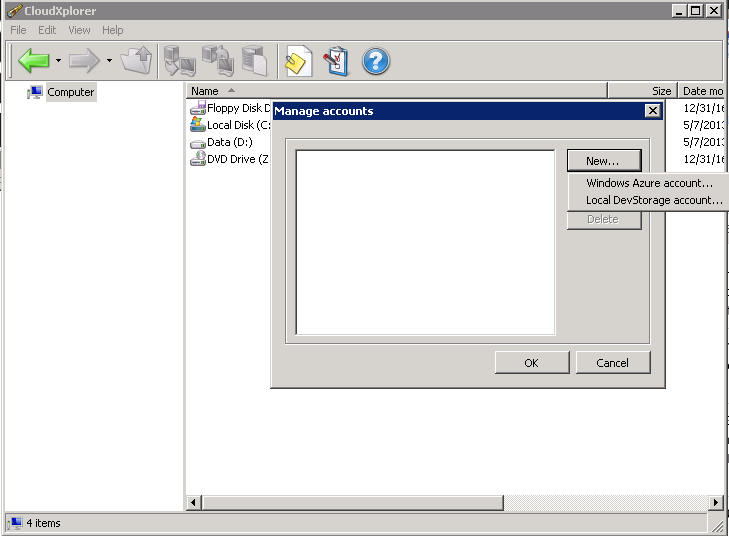
Add in the information collected from earlier in the article (Account Name and Secret Key), choose to use SSL/TLS option or not. Then click OK.
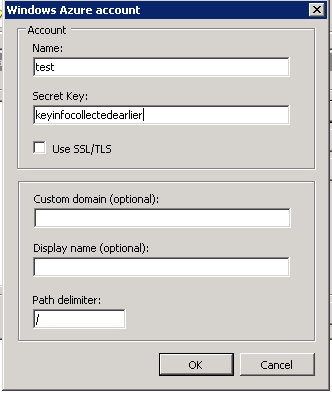
After clicking OK you CloudXplorer you will be able to view all of the contents of the storage account. I added the IMG and IMGTEST folders for some testing we were doing.